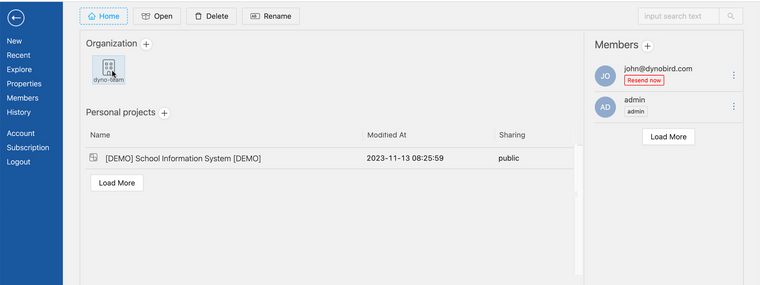Hi @rafaxoingo , I’m glad to hear that you’re finding Dynobird useful! Yes, you can certainly import designs from existing databases. Dynobird supports MySQL, PostgreSQL, and SQL Server. Here’s how you can do it:
Click on ‘File’ located in the menu bar.
From the dropdown, click ‘New Project’.
Change the ‘Project Type’ dropdown from ‘Blank Project’ to ‘Import from Existing Database’.
Fill out the ‘Project Name’, ‘Database Target’, and ‘Database Version’ fields.
After filling out the project details, click ‘Next’.
Paste your ‘CREATE TABLE’ script into the provided text area.
Click ‘Evaluate’. Wait a few seconds, and the result of your design will be displayed.
Once your design is displayed, don’t forget to submit it to save your work.
This feature should help save you time and effort in your database design process.
You can check more detail in https://dynobird.com/knowledge-bases/import-design-from-existing-database/
If you use mysql you can follow
https://dynobird.com/blog/create-dynobird-project-from-existing-database/
This for postgres
https://dynobird.com/blog/import-project-from-existing-postgre-sql-database/
And this for sql server
https://dynobird.com/blog/import-project-from-existing-microsoft-sql-server/